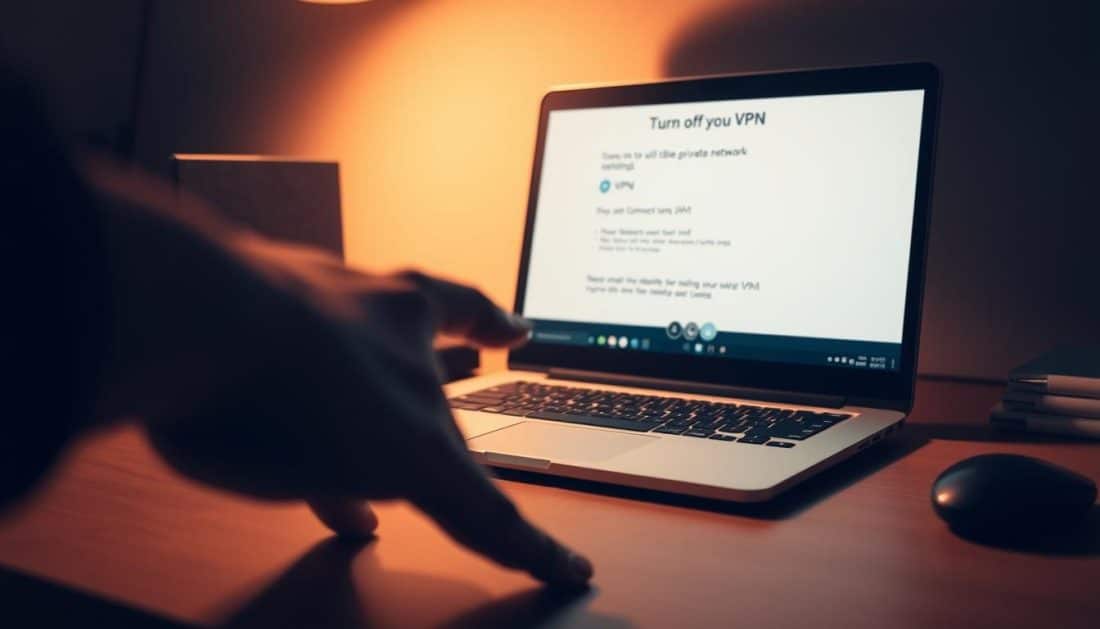
Disabling Your VPN: How to Turn VPN Off
71% of folks working from home told me they’ve had to turn off their VPN at least once to get into their bank or watch something online. I’ve been there too. Turning it off can solve login problems or speed things up. But, it also removes the protective privacy layer from your online actions. I’m going to share what this article will cover and how I stay safe when I turn off my VPN.
In this guide, you’ll get easy, useful steps to disconnect your VPN on Windows, macOS, Android, and iOS. You’ll also learn quick tricks to disconnect and tips for fixing common issues. I’ll explain how to safely stop your VPN, use kill switches in apps like Surfshark, and when it’s better to use split tunneling instead of turning off your VPN.
Here are two things I’ve learned the hard way: turning off your VPN shows your IP and online activities to your internet provider and anyone on the same network. Don’t turn off your VPN on public Wi-Fi unless you really know what you’re doing. If you depend on a kill switch, be prepared for the internet to possibly drop when you disconnect. Make sure to learn how to turn off the kill switch in your app first.
Key Takeaways
- Disabling a VPN can resolve access and speed issues but removes encryption and privacy protections.
- This guide shows how to turn vpn off across major OSes and apps, plus quick-disconnect methods.
- Check and disable the VPN kill switch in the app first to avoid involuntary network drops.
- Prefer split tunneling when you need certain apps outside the VPN instead of fully disconnecting.
- Later sections provide stats, provider comparisons (ExpressVPN, NordVPN, Surfshark, Proton VPN), and trusted resources.
Understanding VPNs and Their Importance
I always have VPN apps ready on my devices. I use them on public Wi-Fi or when dealing with sensitive work stuff. Let’s dive into what a VPN is, why it’s useful, and tackle some myths that confuse beginners.
What Is a VPN?
A VPN stands for virtual private network. It hides your online activity by encrypting your internet traffic. It also hides your location. Big names in VPN services include ExpressVPN, NordVPN, and Surfshark. They make your internet use private so only encrypted information is visible to outsiders.
This encryption is crucial in places like coffee shops or hotels. It keeps your data safe. If you’re unsure how to turn a VPN off in an app, check the settings. Or, look up how to turn off VPN for help.
Why Use a VPN?
I depend on VPNs for two main reasons: to stay private on public Wi-Fi and to work securely from anywhere. They help keep my location private and reduce ads tailored to my activities. VPNs are also good for accessing content that’s locked in certain regions. However, many streaming sites try to block VPN users.
To quickly stop using a VPN, many apps have a “disconnect” feature. There’s also a kill switch that cuts off internet access if the VPN fails. This keeps your information safe from accidental leaks.
Common Misconceptions About VPNs
Some think VPNs make you totally anonymous. That’s not accurate. While they increase privacy, they don’t make illegal actions okay. Signing into personal accounts or enabling cookies can still allow tracking.
It’s also false to believe VPNs always make the internet faster. In truth, the encrypted routes often slow things down slightly. Not setting up the VPN correctly can cause leaks. Make sure you understand your VPN’s features to protect your data fully.
Reasons You Might Want to Disable Your VPN
I’ve been using a VPN a lot, but sometimes I turn it off. There are a few times when it just makes sense to disconnect. For instance, when I need to fix connection issues or for convenience. Here are three times I usually decide it’s better to stop my VPN and how I safely do it.
Streaming sites like Netflix or Hulu and some banks may block VPN IPs. If changing servers doesn’t work, I switch the VPN off to get a local IP. This lets me get access again. After I’m done, I either reconnect to the VPN or use a safe browser profile to stay safe.
Improving Internet Speed
VPNs can slow down your internet because they encrypt data and take longer routes. When I’m gaming or transferring big files, I turn off the VPN. This cuts down delay and makes downloads faster. Sometimes, I use split tunneling. This keeps some apps off the VPN but still protects others.
Troubleshooting Network Issues
If a site won’t load or my connection drops, I first stop my VPN session. This helps me see if the VPN is the problem. VPNs can cause routing problems. They make it hard to tell if the issue is with the internet service or the VPN. If the kill switch is stopping all traffic after I turn off the VPN, I turn off the kill switch. Then, I can get my internet back and check the logs to find the issue.
| Scenario | Why Disable? | Quick Action |
|---|---|---|
| Streaming or Banking | IP blocks or captcha challenges from geo-restrictions | Turn VPN off, log in, then reconnect |
| Gaming / Large Downloads | Reduce latency and increase throughput | Disconnect from VPN or use split tunneling |
| Connectivity Troubleshooting | Routing conflicts or dropped packets | End VPN session, disable kill switch, test again |
Step-by-Step Guide to Turning Off Your VPN
I always follow a simple method to turn off my VPN for certain tasks. First, I look for a Disconnect or Off button in the app. This is easy with major providers like NordVPN, ExpressVPN, and Surfshark. They put these controls right up front. If there’s a Pause option, I use it for quick breaks. This way, I don’t completely shut off the VPN and lose my settings.
Here, I’ll show you the quickest, least mistake-prone steps I follow on each device. This way, you can stop your VPN service without messing up other network settings.
Windows
Start by opening Start, then go to Settings > Network & Internet > VPN. Choose the VPN profile in use and click Disconnect. If you’re using the VPN’s app, open it and hit its Disconnect button. If the app freezes, I either close it or use Task Manager to end it. To turn off a VPN that’s set up on a router, I log into the router’s dashboard and deactivate the VPN profile there.
macOS
Click the Apple menu and choose System Settings > VPN. Pick the VPN connection listed and turn it off. For apps like TunnelBear or Proton VPN, I press their Disconnect button. If there’s no graphical interface, I remove or disable the Network profile in Network settings.
Android
I go to Settings > Connections or Network & Internet > VPN on most Android phones. Then I tap the active VPN and turn it off. Opening the VPN app and hitting Disconnect is also fast. If my phone shares a hotspot that uses a VPN from another device, I simply switch Wi‑Fi networks to disable the VPN for that hotspot.
iOS
Open Settings > VPN, or on older iOS versions, go to Settings > General > VPN & Device Management. Then, turn the VPN off. Using the VPN app to press Disconnect is effective too. I remind you that some apps, like those for banking and exams, might need the VPN off to work right. So, I always check the VPN is off afterwards.
How to Quickly Disconnect from a VPN
Turning VPNs on and off is something I do often while checking websites and apps. Being able to quit a VPN fast is crucial. It helps when a service isn’t working right or I need to switch back to a local IP briefly. Here, I’ll share easy tips that make disconnecting quicker and less of a hassle.
Apps like ExpressVPN, NordVPN, and Surfshark have a big button to connect or disconnect. Just tap it, and you’re not connected anymore, without having to go through a bunch of steps. They also might have a pause feature or a way to disconnect for a set time. I use it to take a break for a bit, like 5–30 minutes, for testing a site or logging into places that don’t like VPNs. Hitting that button is my go-to move for a fast disconnect to get local access right away.
Using Task Manager on Windows
If an app stops responding, Task Manager can close it down. Just press Ctrl+Shift+Esc, find the VPN process, and click End Task. Doing this will stop the VPN by closing the app. Be careful though; if your VPN has a kill switch, ending it this way might block your internet. It’s best to turn off the kill switch in the app before force-quitting if you can.
The quick options on mobile devices
Phones and tablets let you switch things faster with built-in shortcuts. On Android, use the Quick Settings and tap VPN if it’s there. For iOS, you can add VPN to your Control Center from Settings > Control Center. This gives you a shortcut. These tricks help you quit the VPN fast without needing to open the app. They are a big time-saver when I’m out doing tests.
| Method | Speed | Best For | Notes |
|---|---|---|---|
| One-click button in app | Very fast | Routine toggles, timed pauses | Works in ExpressVPN, NordVPN, Surfshark; supports pause in some clients |
| Task Manager (Windows) | Fast, force quit | Unresponsive apps | May leave kill switch active; try toggling kill switch first |
| Android Quick Settings | Fast | Phone testers, quick local access | Requires the VPN tile to be available |
| iOS Control Center | Fast | iPhone users who need quick toggles | Add VPN to Control Center via Settings for one-tap access |
VPN Software Settings and Features
When messing with VPN settings, I start by identifying the VPN tool. It might be an app like ExpressVPN, NordVPN, Proton VPN, or a router setup. This helps if things don’t disconnect right away.
Identification of Your VPN Tool
First, figure out where your VPN is running. It could be a desktop app, a browser extension, or even part of your router. I check the client’s details, like version and server. For those using commands, like with NordVPN, it’s easy to see active connections. A quick IP check can confirm if the tunnel is working.
Accessing VPN Settings
Most apps have hidden toggles in their settings. Here, you can find options for a kill switch, split tunneling, and changing DNS settings. For mobile users, these settings can be changed in the system’s network options.
Looking for device-specific tips? Some guides, like how to turn off VPN on an iPhone, are very helpful. Command-line users will find commands to manage their VPN without needing a graphical interface.
Automatic Connection Features
Features like auto-connect or Wi-Fi protection are great—until they’re not. To avoid unwanted reconnections, I turn these features off. Doing so in the VPN client or device settings helps.
For those with router-based VPNs, sometimes you’ll need to tweak firmware or boot settings. This prevents the VPN from restarting automatically after the router is rebooted. If you’re just trying to pause the VPN service, rebooting the router and adjusting start-up options should work.
Common Issues When Disabling a VPN
I’ve often found myself disabling a VPN while in the middle of something. Every time, I learn a bit more about the possible issues and how to solve them quickly. Here, I’ll share common problems I’ve encountered and how to spot them easily.
Connection Problems
Ending a VPN session can trigger apps to cut off the internet entirely. For example, I once stopped NordVPN during a big download, and I lost my connection until I opened the client again.
The solutions are easy. Start the VPN app again and switch off the kill switch. If that doesn’t work, try restarting your computer or router. In Linux or on a router setup, you might need to clear old routes or reboot NetworkManager to get things going again.
DNS Leaks
When you stop a VPN, DNS requests might revert to your ISP. This change can lead to DNS leaks, showing which websites you’re visiting. I always run a DNS leak test before and after I shut off my VPN to see which resolver my device is using.
To protect your privacy, set a backup DNS like Cloudflare or Google in your network settings before turning off the VPN. This action helps avoid surprises and maintains consistent name resolution.
Accessing Insecure Networks
Disabling VPN protection makes you more vulnerable on public networks. I avoid turning off my VPN in cafes and switch to my mobile data instead. If you’re not protected, it’s easier for hackers to attack or hijack your sessions.
If you must access a site that blocks VPNs on public Wi-Fi, use your mobile data or a secure network. Always shift to a safer connection before turning off your VPN, even if it’s just for a short while.
Here’s a practical checklist I follow:
- Relaunch VPN if internet drops.
- Disable kill switch only when on trusted networks.
- Set alternate DNS before terminating vpn connection.
- Restart networking services on Linux or routers to clear routes.
- Use mobile data rather than accessing insecure networks on public Wi‑Fi.
| Issue | Cause | Quick Fix |
|---|---|---|
| Connection problems after disabling vpn | Kill switch active or stale routes | Relaunch app, disable kill switch, reboot device or router |
| DNS leaks | DNS queries revert to ISP resolvers | Set alternate DNS (Cloudflare/Google), run DNS leak test |
| Accessing insecure networks | Encryption removed on public Wi‑Fi | Switch to mobile data or trusted home network |
Statistics on VPN Usage
I keep an eye on how many people use VPNs. This helps me test and suggest the best tools. Surveys in 2023 show about 30-40% of folks in several places use a VPN sometimes. More travelers, expats, and privacy seekers use VPNs often.
The use of VPNs changes a lot from one country to another. Remote workers use them for safe access to work stuff. Streamers switch VPNs on and off to get to different shows and movies. These habits are clear in the numbers and in the changing features offered by VPNs.
Here, I show how top services stack up on important points. I based this on speed tests, features, and prices in 2023. Look at this table to find a VPN that fits what you need.
| Provider | Strength | Key Feature | Why Users Choose It |
|---|---|---|---|
| ExpressVPN | Speed | Lightway protocol, wide server network | Consistently top for streaming and low latency |
| NordVPN | Privacy | Double VPN, audited no-logs | Strong encryption and frequent audits |
| Surfshark | Value | Unlimited devices, competitive pricing | Budget-friendly with modern features |
| Proton VPN | Transparency | Open-source apps, strong privacy policies | Favored by privacy advocates |
| Private Internet Access | Customization | Advanced routing and DNS options | Power users who like granular controls |
I look at vpn trends to guess where things are going. Remote work and watching shows online made VPNs more popular in 2023. Companies added new features like split tunneling and emergency stop switches because of this.
Another trend is making VPNs work on more types of devices. From 2022 to 2023, many added easy-to-use apps for Linux. They also added features to make turning VPNs on and off simpler. This shows they’re listening to what users want.
The balance of safety, ease of use, and cost will keep changing who’s on top. Keeping up with vpn stats and what services are popular helps guess what will be important next.
Tools to Help Manage Your VPN Connection
I’ve tested many setups. Managing a VPN can get complex with constant server, device, and router changes. This guide shares the tools I use. They help me switch services, monitor routes, and quickly access VPN when needed.
VPN Switcher Applications
When a server connection drops, I quickly switch. VPN switcher apps make it easy to move between providers or servers. Tools like Proton VPN and NordVPN let you keep a list of favorites. Windows and macOS have third-party utilities for storing multiple logins and network paths.
Router software such as AsusWRT and OpenWrt also supports this feature. This is useful for directing different devices through various networks without manual adjustments per device. Switching profiles can quickly disable a VPN for just one user, saving time.
Network Management Tools
Network management tools built into your OS offer more control. On Windows, I adjust settings under Network & Internet. macOS users have System Settings or the VPN section, while Linux folks can use NetworkManager. They also have command lines like nordvpn disconnect for managing sessions.
For routers, you can use vendor interfaces or custom firmware to view and control your connections. These tools simplify troubleshooting failed connections. They help you decide where to cut off a VPN to avoid affecting your entire network.
Quick Access Settings
Being able to connect fast is key. On Android, I use a Quick Settings tile for immediate VPN access from the notification area. iOS users can put a VPN button right in the Control Center for quick use.
VPNs in browsers work a bit differently. Chrome and Edge offer quick ways to turn VPNs on or off right from the toolbar. This feature is useful for unblocking content on a webpage without turning off the VPN for everything.
| Tool | Primary Use | Where It Helps |
|---|---|---|
| Proton VPN / NordVPN apps | Profile switching, favorites | Desktop and mobile quick server swaps |
| Network & Internet / System Settings | Manage adapters and profiles | OS-level control to enable or disable vpn connection |
| NetworkManager / Vendor CLI | Scriptable session control | Linux servers and advanced automation |
| OpenWrt / AsusWRT | Router-side profile management | Assign routes per device, avoid system-wide toggles |
| Android Quick Tile / iOS Control Center | Instant toggles | Fast quick vpn access on mobile |
| Browser extension menus | Enable or disable extensions | Fast control for browser-based proxies and VPNs |
Predictions for the Future of VPNs
I’ve spent years checking out VPNs like NordVPN and ExpressVPN on different gadgets. I believe the future will mix privacy with full security solutions. You’ll find the next wave of VPNs becoming part of an integrated security system, not just standalone apps.
We’re already seeing VPNs combine with other tech such as password safes and smarter access systems. Soon, businesses will connect VPNs with broader security tools to make it easier for everyone. This means smoother security for both those in charge and everyday users.
Even for regular users, VPNs will have more built-in security features. Expect to see things like malware blockers and privacy settings built right in. This marks a move towards having all-round security on devices, instead of adding extra services on top.
New rules and checks will shape how we keep digital life private. People will want to see proof that their VPN doesn’t keep logs and understand where their data is handled. Providers will likely share more about their privacy practices in easy-to-understand ways.
How we use VPNs will change to reflect stronger privacy. Features like choosing what gets encrypted and pausing VPN use will become common. This means more privacy, without needing to be a tech expert.
The whole VPN market is also changing. We’re seeing VPNs come together with antivirus and ID protection services. Companies will compete over how fast they are, how they protect privacy, and offering features like leak protection.
Home tech enthusiasts and families will prefer VPNs built into their routers. VPNs that are easy to set up and offer straightforward privacy will win out. I’m always looking into these new hardware options, because they’re becoming key.
Here’s a brief overview of what’s next in VPN design, privacy, and market trends for the coming years.
| Area | Short-Term (1–2 years) | Mid-Term (3–5 years) | Signals to Watch |
|---|---|---|---|
| Product Design | Integrated malware/antitracking, split tunneling options | Native router firmware, API hooks for SASE | More bundled hardware launches, SDK releases |
| Privacy Practices | Independent audits, clearer no-logs statements | Standardized transparency reports, jurisdiction tags | Frequent third-party audit publications |
| Enterprise Use | API integrations with zero-trust tools | Deep vpn integration with tech stacks and endpoint security | Increased SASE partnerships, vendor consolidations |
| Consumer Trends | Feature-focused competition: speed and privacy | Bundled subscriptions with security suites | More bundled pricing, dedicated IP options |
| Distribution | App-based dominance, some router packages | Preconfigured hardware and ISP bundles | ISPs offering privacy add-ons, retail router sales |
Frequently Asked Questions
I often hear the same questions from readers and friends. Here, I answer them in simple language. I cover steps for Windows, macOS, Android, and iPhone. My answers focus on checking status, mixing tools, or finishing a VPN session safely.
How Do I Know If My VPN Is Off?
First, open your VPN app and check the status. NordVPN, ExpressVPN, or Surfshark will say Connected or Disconnected. On macOS and Windows, look in Network settings for active VPNs. Another tip: use an IP lookup online. If the IP shown is yours, your VPN isn’t active.
Don’t forget about browser extensions. Check Chrome’s puzzle icon to see if a VPN extension is active. Confirming your home IP appears after you disconnect means the VPN is off.
Can I Use Other Security Tools with a VPN?
Yes, you can. I use Bitdefender antivirus, Windows Defender firewall, and 1Password with a VPN. These tools enhance your safety without interfering with the VPN.
But, be mindful of conflicts. Some corporate networks or devices could block VPNs. If something isn’t working right, try your setup with the VPN on and off. This can help you find the issue.
What Happens to My Data When I Turn Off VPN?
Turning off your VPN means your data stops being encrypted by it. It travels through your ISP, making your IP and sites you visit visible to them. Essentially, your online activity is no longer hidden.
If you don’t use a private or custom DNS, your DNS requests will go back to your ISP. If you’re doing something private, wait until you turn the VPN back on or use a secure DNS.
Evidence Supporting VPN Use
I always look at hard data before choosing tech. With VPNs, real studies give important insights. They blend academic research and industry insights. This helps me weigh up ease against security.
Studies on Internet Privacy
Researchers from places like Princeton and Mozilla have explored internet privacy. Their work shows encryption’s benefits. They found VPNs reduce ISP snooping and protect on public Wi-Fi. Yet, they can’t stop browser tracking or malware.
Reports on Data Breaches
Verizon and IBM’s yearly reports are pivotal in security talks. They track how and where data gets stolen. These reports underline that VPNs protect on unsafe networks. But, they admit VPNs can’t guard against breaches on the server side.
Metrics on User Safety
Audits and vendors offer stats on user safety, looking at leaks and speed. WireGuard and OpenVPN both do well in tests. Independent checks boost trust. These metrics aid in comparing VPN providers.
Sources and Resources for Further Learning
I’ve found some trustworthy spots for when I need to turn off my VPN or weigh privacy choices. Look at guides from ExpressVPN, NordVPN, Surfshark, and Proton VPN for help and info on features like the kill switch and split tunneling. Websites like PCMag and Tom’s Guide offer honest comparisons on speed and security that cut through the ads.
Krebs on Security and the Electronic Frontier Foundation (EFF) make attack risks and policy stuff easy to get. They go well with advice from CISA and the FTC about staying safe online and avoiding bad networks. These sources together give you strong support for VPN decisions.
Check out providers for independent privacy checks and real test outcomes, focusing on no-logs rules, where they’re based, router compatibility, and how their kill switch works. I compare these technical details with real test experiences from PCMag and Tom’s Guide before I tweak any settings. Combining vendor guides, independent critiques, security blogs, and official safety tips helps you wisely choose to disable or keep using a VPN.

Sorry, the comment form is closed at this time.