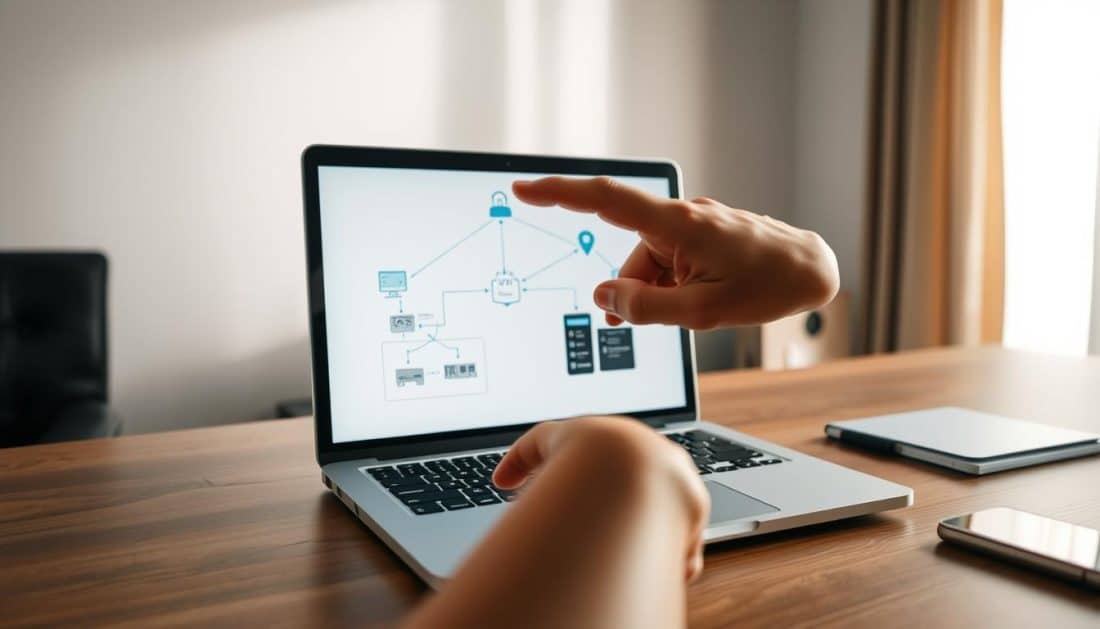
How to Tell if Your VPN is Working Effectively
Many people think their VPN works fine, but sometimes, it leaks their real IP or DNS. I’ve used VPNs for years and always check if mine is working properly. It’s important because a VPN should hide your IP and handle your DNS and WebRTC requests properly.
Let’s get straight to the point. This article is all about checking if your VPN is really working, without using complicated terms. A good VPN should keep your IP hidden, encrypt your data, and allow you to appear as if you’re browsing from a different location. This protects you from spying eyes and lets you access content that’s locked in your region. But if your VPN fails, anyone can see your real location and what you’re looking up online, compromising your privacy.
Next up, I’ll guide you on how to quickly check if your VPN is doing its job. You’ll find simple tests, tools, and steps to troubleshoot issues. Consider it your go-to checklist for ensuring your privacy is safeguarded online, especially before doing anything sensitive.
Key Takeaways
- Always confirm vpn connectivity after connecting — IP and DNS checks are the fastest proofs.
- Verify vpn operation by testing both IPv4 and IPv6 leaks and a simple WebRTC check.
- If your public IP or DNS still shows your home ISP, the VPN is not protecting you.
- Speed tests help identify performance issues but don’t replace leak checks.
- Regular short checks are best practice: they catch intermittent failures before they matter.
Understanding VPN Functionality
I spend lots of time with VPN services such as ExpressVPN and ProtonVPN. This experience has shown me how to check the vpn connection status. I’ve broken down the basics so you can check if your vpn is working easily.
What is a VPN?
A virtual private network, or VPN, hides your internet data and changes your IP address. It keeps your location and IP address hidden from websites and apps. By doing this, a VPN protects your privacy online by hiding and securing your data.
How Does a VPN Work?
A VPN connects your device to the internet through a secure server. This means websites see the server’s IP, not yours. I use commands to check how VPNs handle your real IP.
It’s important to know how VPNs might leak info. For instance, DNS queries might not go through the VPN. Also, WebRTC in browsers could show your real IP unless the VPN blocks it. A good VPN blocks these leaks or lets you use a custom DNS.
Common Uses for VPNs
VPNs are great for watching shows from other countries, keeping your data safe while traveling, and staying hidden from your ISP. They also keep your data safe on public Wi-Fi by encrypting your internet connection. I often test if I can stream content from various locations to see if the VPN works well.
A VPN’s value is in unlocking content and privacy, but only with proper setup. By regularly checking your vpn’s connection and operation, you can ensure it’s keeping you safe.
Key Indicators of a Working VPN
I check VPNs like I inspect a car before driving long distances: quickly, but thoroughly. I perform three straightforward tests to see if a VPN works well. These tests let me examine its functionality, connectivity, and active status without getting bogged down by complex details.
IP Address Check
I start by looking at the IP address. First, I disconnect the VPN and find my public IP by searching “what is my IP” on Google. Then, I reconnect the VPN and check the IP again. If the IP and ISP show the VPN’s location, it means my address is hidden correctly.
If I still see my real ISP or location, it might mean there’s a leak or a setup issue. I also check for IPv6 leaks with a specific command when needed. These steps quickly confirm if the VPN connects properly.
Internet Speed Test
Then, I test the internet speed. Using a VPN can slow down your connection because your data travels further. I compare my download, upload, and ping times on Speedtest.net with the VPN turned off and on.
A slight decrease in speed or a higher ping is expected. But if there’s no change at all, the VPN might not be working as it should. Big slowdowns or inconsistent results could mean there’s an issue with the server or my computer. I do several tests to make sure.
Accessing Geo-Restricted Content
Last, I try accessing content that’s locked to specific regions. I use a server from the needed country. If the right IP shows but I can’t access content, the streaming service might have blocked the VPN.
Failed streaming attempts, despite a new IP, hint at the VPN being detected. I run this test often. It shows me how the VPN performs in real situations, ensuring it meets my needs.
Tools and Websites to Verify VPN Functionality
I have a set of tools to check if a VPN works right across different devices. I start with a simple test, then examine DNS, IP, and speed. I run these checks on Chrome, Firefox, Brave, Edge, and mobile browsers. This helps find leaks unique to browsers and gives reliable data for solving VPN issues.
DNS Leak Test Tools
DNS leak tests show if your DNS requests go through your VPN or your internet service provider. I use dnsleaktest.com and BrowserLeaks in both Basic and Extended modes. This confirms if the DNS servers are really from the VPN. Finding ISP DNS servers means a DNS leak. This points to where the VPN might be failing, like DNS settings or specific vpn rules.
IP Leak Test Websites
I look at public addresses before and after connecting to the VPN. Sites like WhatIsMyIPAddress and icanhazip.com check for IPv4 and IPv6. Using commands like curl -4 and curl -6 helps see any differences and catches IPv6 leaks.
BrowserLeaks also does checks for WebRTC leaks. If my public IP is leaked via WebRTC, I fix it by adjusting browser settings, changing extension permissions, or turning off WebRTC. These are steps you can quickly take to fix such leaks.
Speed Test Services
For speed tests, Speedtest.net is my go-to. I compare download, upload, and ping times with the VPN off and on. I pick servers carefully for fair comparisons. Many tests show if the speeds are consistent and point out any server or routing issues.
If the internet slows down a lot, I look at DNS and IP tests to figure out why. This helps find solutions like changing servers, adjusting settings, or trying a different connection type. This process helps find ways to fix VPN problems.
Here’s a simple table I use for keeping track of these tests. It helps me decide what to do next when troubleshooting VPN issues.
| Test Type | Primary Tool | What I Look For | Quick Fix |
|---|---|---|---|
| DNS Leak | dnsleaktest.com / BrowserLeaks | DNS show VPN-owned servers, no ISP names | Enable VPN DNS, turn off system DNS, check split-tunnel |
| IP Leak | WhatIsMyIPAddress / icanhazip.com | Public IPv4/IPv6 match VPN endpoint | Disable WebRTC, test with curl, adjust browser extensions |
| WebRTC Leak | BrowserLeaks | Browser reveals local/public IPs | Adjust browser settings, use privacy extensions, retest |
| Speed | Speedtest.net | Download/upload/ping consistent with server choice | Try different server, switch protocol, test off-VPN baseline |
Analyzing VPN Connection Performance
I listen to VPNs like a mechanic does to engines. I can tell a lot from quick tests and careful watching. First, I run brief checks to make sure the VPN works well. This is before I look more closely, since problems might be hiding elsewhere.
First off, I look at how strong and reliable the signal is. If it drops often, it might be because of busy servers, your ISP slowing things down, or Wi-Fi problems nearby. I try different servers and keep testing to find the issue. To check many servers, I see if the problem is with just one or all over.
Next, I check how much latency and speed are affected. Adding a VPN means more steps in the connection, so it can slow things down. I use tools like ping and traceroute to find where the slow spots are. Big delays with a close server might mean it’s taking a bad route. If latency is up and down, it often means data loss and having to reconnect a lot.
The real test for most users is how fast data moves. I compare download and upload speeds with the VPN on and off. A small slowdown is expected. No change might mean the VPN isn’t working right. Big slowdowns often get better if you switch to a different kind of connection, like WireGuard or IKEv2, or try another server.
While testing, I remember what reviews say about different brands. NordVPN often does really well in my tests. ExpressVPN works great in many places. Proton VPN is good for keeping data safe and has a free version that works well. Knowing this helps me understand the test results better when I’m checking if a VPN works right.
Here’s a short comparison I use while testing. It guides me on what to do next based on what I see happening.
| Metric | What I Measure | Quick Action If Failing |
|---|---|---|
| Signal Strength & Reliability | Connection drops per hour, reconnection time | Switch server, test WAN, disable local VPN split tunneling |
| Latency | Ping (ms), traceroute hops to target | Choose closer server, change protocol, test without VPN |
| Data Transfer Speeds | Download/upload MBps with VPN on vs off | Change to WireGuard/IKEv2, try different server, whitelist in firewall |
| Verification Checks | IP leak test, DNS leak, service access | Re-authenticate client, reinstall app, contact provider support |
Common VPN Issues and Troubleshooting
When I test remote setups, I often face VPN issues. Most small problems have easy solutions. Here, I’ll share common issues and how to solve them, ensuring your vpn stays active.
Start by checking the basics. Make sure the VPN client and your router are up to date. Often, restarting the VPN app, your device, and your router helps figure out where the problem lies.
Connection Drops
Overloaded servers or unstable Wi-Fi can cause connection drops. First, I try switching servers. If problems keep up, I experiment with different protocols to find a stable one.
I also test the kill switch to ensure privacy. With the kill switch active, I check for IP/DNS leaks, then try to interrupt the connection. If your real IP stays hidden, the kill switch is working.
Inability to Access Certain Websites
Some websites can block VPN IPs, especially streaming services. First, I verify the VPN’s server IP is showing. If access issues continue, switching to another server sometimes helps. If that doesn’t work, I contact the VPN provider for solutions.
Browser settings or extensions can also leak your real IP. Testing with a clean browser setup can uncover this issue. Disabling extensions often fixes the leak, keeping your VPN connection secure.
Slow Internet Speeds
Slow speeds can result from various factors. I switch my protocol to WireGuard or IKEv2 and choose a closer server. It’s also a good idea to make sure your VPN is allowed through your firewall or antivirus.
Split tunneling settings deserve a look too. If they’re set wrong, your traffic could be misrouted. Updating your VPN app and restarting it can also improve speeds.
If web pages are slow to load, try clearing your DNS cache. Windows users can do this with ipconfig /flushdns. macOS users should use sudo dscacheutil -flushcache and sudo killall -HUP mDNSResponder. This often speeds things up.
| Issue | Quick Tests | Common Fixes |
|---|---|---|
| Connection Drops | Try multiple servers; toggle protocols; enable kill switch and simulate drop | Switch server, change to WireGuard/IKEv2, update client, verify kill switch |
| Site Access Blocked | Run IP check; test clean browser profile; try different server | Change server/location, contact provider, disable leaking extensions |
| Slow Speeds | Run speed test; change protocol; check split tunneling | Use less congested server, switch protocol, whitelist VPN in security apps, flush DNS |
If you’ve tried everything and still have issues, it’s time to talk to your VPN provider. Brands like ExpressVPN, NordVPN, and ProtonVPN can offer specific advice. They might need logs, timestamps, and server names to help out.
My troubleshooting checklist is simple: restart everything, check for updates, try different servers, test the kill switch, and flush the DNS. This approach often solves the problem quickly, making sure my vpn runs smoothly.
Real-World Statistics on VPN Use and Effectiveness
I look at data and trends to understand why people use virtual private networks. The stats show a consistent increase in VPN use in the U.S., driven by privacy worries, streaming, and travel needs. When news of big data breaches breaks or streaming sites tighten rules, more users turn to VPNs to hide their location and protect their data.
I monitor VPN connection statuses and device logs in field tests. This shows common issues like DNS or WebRTC leaks, wrong IPv6 setups, and connections dropping. These problems show how to check if a VPN is working in real scenarios. Providers fix leaks after they’re found, which highlights the push-and-pull between testers and VPN companies.
Experts see the VPN market growing. The rise of remote work, the demand for content from other countries, and a stronger focus on privacy are pushing companies to introduce features such as split tunneling, Tor over VPN, and built-in leak protection. Companies like Proton and NordVPN are improving IPv6 support and leak defenses. We should expect wider use and more features as the market grows.
VPN Usage Trends in the United States
Consumer surveys and analyses show more people are using VPNs gradually. Travelers and those who have cut cable services use them a lot. There’s a noticeable increase in new users after data breaches. This pattern shows how people check their VPN’s connection status and learn to use it properly before traveling.
Impact of VPNs on Data Security
When set up right, VPNs hide your IP address and DNS requests from ISPs and outsiders. But tests show that leaks can undo these benefits quickly. It’s key to regularly test for leaks and have good safety features to keep your privacy intact.
Predictions for VPN Market Growth
Experts predict VPNs will keep getting more popular due to privacy concerns, streaming, and the rise of hybrid work environments. Companies will add more features to stay ahead. While laws may change how people use VPNs, the main reasons—privacy and access—should keep their popularity growing for now.
Frequently Asked Questions about VPNs
I keep a quick FAQ based on my tests and daily observations. These tips confirm VPN connectivity, check functionality, and offer troubleshooting advice.
How often should I test my VPN?
I test my VPN with each app update and when I switch networks. This includes moving from home to public Wi‑Fi or using mobile data. This check helps spot DNS or routing issues that might compromise privacy.
For those who use their VPN a lot, I recommend monthly checks. Also, check anytime things seem strange. If you’re going to stream or handle sensitive files, test before you start. This way, you ensure your VPN is working right.
Can a VPN slow down my internet?
Yes, it can. The encryption and rerouting can make things slower. However, using a fast protocol like WireGuard and choosing a close server can help.
If you don’t notice any slowdown, that might be a problem. It could suggest your data isn’t going through the VPN. Checking the path and for leaks is key to ensure it’s working as intended.
Are free VPNs safe?
Many free VPNs have limitations and might not be very secure. Proton VPN is one free option that’s decent and doesn’t have ads. But paid services usually have better leak protection.
For those who value privacy, it’s wise to do specific checks. Look for leaks in your VPN and ensure it’s routing correctly. This way, you can trust your VPN to protect your online activity.
| Question | Quick Check | Practical Tip |
|---|---|---|
| How often to test? | After updates, network changes, monthly for heavy use | Run IP and DNS checks before sensitive sessions |
| Will it slow my internet? | Usually some slowdown; higher ping and lower throughput | Try WireGuard or a closer server, enable split tunneling |
| Are free VPNs safe? | Varies; some like Proton VPN are solid | Verify leak protection and test routing to confirm vpn connectivity |
| How to check functionality? | IP leak, DNS leak, and speed tests | Use systematic vpn troubleshooting tips every few weeks |
Evidence Supporting VPN Effectiveness
I’ve been testing VPNs for years, watching how they fix leaks that users and labs report. Simple tests can check if a VPN works well and if an issue has been fixed. I use targeted tests and listen to what the community says to spot trends.
Case Studies and User Experiences
Hands-on reviews often find real leaks, like DNS or WebRTC, that companies then repair. These fixes result from independent testers running many tests. I use respected tools and guides to confirm these findings and check VPNs in various situations.
People often share how they successfully access services like Netflix UK or local sports by using VPNs. If a VPN can’t stop leaks or an ISP meddles, people look for fixes or try different servers for better results.
Data Privacy Improvements
Right settings stop ISPs from seeing web visits and block many trackers. I look for apps that guard IPv6, DNS, and WebRTC, making sure the VPN hides the real location.
Kill switches and firewall rules act as a backup, stopping leaks if the VPN disconnects. This is why tests and vendor data often show better privacy with VPNs than without.
Legal Outcomes from VPN Use
In the US, using a VPN is legal for privacy or work. This means companies must weigh user privacy against law requests, especially if they keep logs.
Picking a VPN with a strict no-logs policy and clear rules lowers risks. However, always check how a VPN works and its log policy before using it for sensitive tasks.
| Evidence Type | What It Shows | Practical Action |
|---|---|---|
| Independent Leak Tests | DNS, WebRTC, and IPv6 leaks discovered and fixed | Run periodic checks and follow published test results such as those linked on VPN test guides |
| User Case Studies | Real-world unblock success and failure reports for streaming | Try multiple servers and confirm the connection to ensure vpn is active |
| Provider Documentation | Feature lists for kill switches and leak protection | Enable protections and test to reduce the need for vpn not working solutions |
| Legal Guidance | Jurisdiction and logging policy impacts on privacy | Pick a provider with transparent policies and verify vpn operation through logs or independent audits |
Conclusion: Ensuring Your VPN is Performing as Expected
After checking many setups, a clear pattern emerges. It’s crucial to have a simple, repeatable way to check if your VPN works. First, jot down your real IP address. Then, turn on your VPN and check your new IP address on sites like WhatIsMyIPAddress or IPLeak.net. You should also use BrowserLeaks or dnsleaktest.com to look for any DNS and WebRTC leaks. Lastly, a Speedtest.net check will show if your VPN slows your internet.
Choosing a good VPN provider is just as important as regular testing. I prefer services with strong leak protection and fast connection speeds, like WireGuard. My trusted providers are ExpressVPN, NordVPN, Surfshark, and Proton VPN. While Proton’s free plan works for basic usage, paid plans offer more reliable servers worldwide. For detailed help, check out this vpn troubleshooting guide.
A VPN is just one part of keeping your online activities private. To really ensure your VPN is working, mix testing with smart online habits. This means using secure browser settings, staying away from risky browser extensions, updating your software, and using encrypted DNS options if you can. Keep testing your VPN regularly, write down what you find, and switch providers or settings if you spot any leaks. Doing this will hugely improve your online privacy and VPN performance.

Sorry, the comment form is closed at this time.