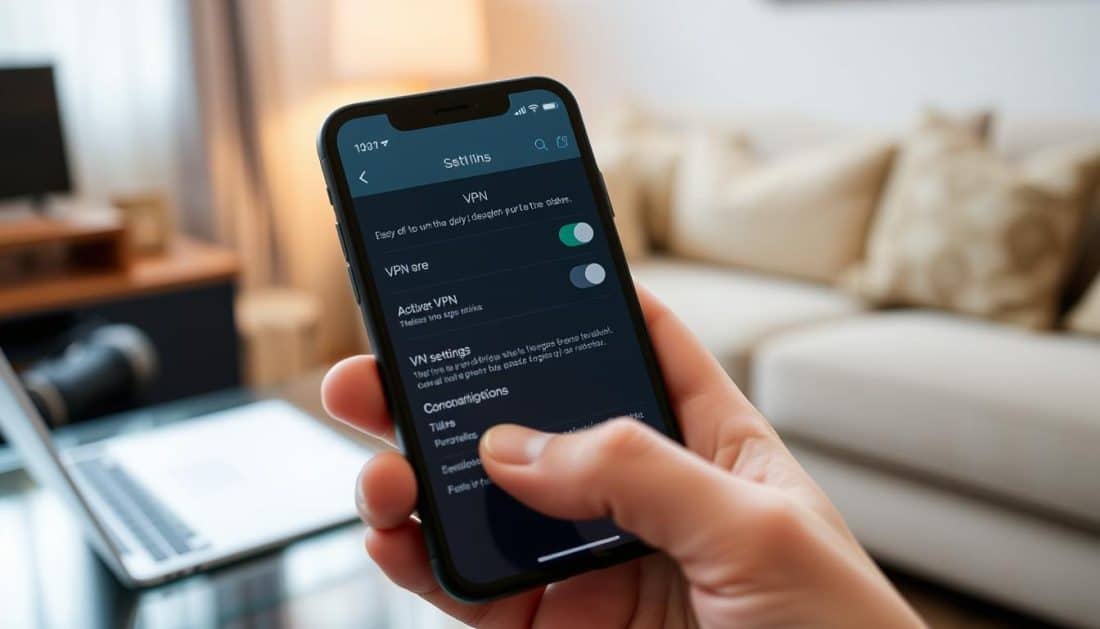
Switch Your VPN on iPhone Easily | Quick Guide
Cybersecurity attacks are getting more complex. This makes VPNs crucial for iPhone users to protect against such threats1. iPhones don’t have VPNs installed from the get-go. However, they come with built-in VPN settings to easily protect your online privacy and security1. With VPN apps, setting up and changing your VPN on an iPhone is simple and quick1. In this guide, we’ll show you how to effortlessly change your VPN on iPhone.
Key Takeaways
- iPhones have built-in VPN settings, though no pre-installed VPN services1.
- Setting up a VPN on iPhone can protect against increasing cyber threats1.
- VPN apps offer simpler and faster setup compared to manual configurations1.
- Several highly rated VPN apps are available for iPhones, including NordVPN, SurfShark, and ExpressVPN2.
- VPN usage enhances your online privacy and secures your data from interception1.
What is a VPN and Why You Need It on Your iPhone
Do you know what a VPN is and its key role for your iPhone? It boosts your online safety and privacy. By creating a secure tunnel for your data, VPNs protect you from intruders, ads, and even your ISP. This is crucial on open Wi-Fi.
Understanding VPNs
VPN means Virtual Private Network. It sends your iPhone’s web traffic through different servers, hiding your real IP. This makes browsing safe3. Since iOS doesn’t secure web traffic, a VPN is vital for protecting your data3. It encrypts your online actions, keeping you private and letting you view restricted content easily4.
Benefits of Using a VPN on iPhone
VPNs offer many pluses for iPhone users. They keep your private stuff safe when you’re online shopping or banking. They stop ads, hackers, and even government bodies from watching your online moves. This makes your browsing safe4. Plus, VPNs don’t cost much. For example, Kaspersky is just $4.99 a month3.
Common Uses for VPNs
VPNs on iPhones are super useful. You can safely access work stuff, get past content blocks, and fight off online threats. Like, NordVPN has over 6300 servers worldwide. This lets you stream and get around content blocks well5. VPNs also protect your information during online shopping, adding an extra layer of safety3.
With our growing use of mobile devices, adding a good VPN to your iPhone is a wise step for safer online life.
Choosing the Right VPN Provider
Finding the right VPN for your iPhone involves some important steps. You need to check if it works well on different devices, offers fast speed, uses strong encryption, and follows a no-log policy. Knowing these points helps you use VPN on your iPhone better and find the top VPN app for it.
Factors to Consider
Start picking a VPN by looking at key points:
- Compatibility: Choose VPNs that work with many systems, like iOS, for easy use on iPhone. Leading providers like NordVPN, Mullvad, and Surfshark even support routers and smart TVs6.
- Speed: VPN speed can differ a lot. For example, NordVPN’s speed drops by only 11%, whereas IPVanish drops by 44%6. Do detailed speed tests to find a good one.
- Security: Pick VPNs with strong encryption, like 256-bit AES, to keep your data secure.
- Cost: Look at their prices. Monthly fees range from $5 to $13, and yearly fees are between $30 and $1006.
Top Features of a Good VPN
A good VPN app for iPhone should have these features:
- Strong Encryption: The best VPNs use 256-bit AES encryption to keep your online activity secure.
- User-Friendly Interface: A simple VPN app makes it easy to use VPN on iPhone. Providers like ExpressVPN and Surfshark have easy iOS interfaces7.
- No-Log Policy: Your VPN should not keep records of your online actions. This protects your privacy.
- Multi-Device Support: Top providers like NordVPN and Surfshark let you connect many devices at once with one account6.
Recommended VPN Providers for iPhone
We found the top five VPNs for iPhone after lots of research and expert advice:
- NordVPN: Leads in privacy, with a SecurityScore of 9.7/10 and an iOS app rating of 4.77. Plus, NordVPN has a low speed loss of just 11%6.
- Surfshark: Great for daily use, with a SecurityScore of 9.5/10 and an iOS app rating of 4.87. It has excellent support for many devices and user-friendly interfaces.
- Private Internet Access VPN: Offers good value, with a SecurityScore of 9.4/10 and an iOS app rating of 4.77. It also provides strong encryption and sticks to a no-log policy.
- ExpressVPN: Known for its great user experience, it has a SecurityScore of 9.0 and an iOS app rating of 4.77. ExpressVPN is fast and reliable.
- IPVanish: Top-notch for encryption, with an iOS app rating of 4.57. IPVanish works with many devices but has a higher speed loss of 44%6.
How to Change VPN on iPhone
There might be different reasons to change the VPN on your iPhone. You could need it for a new location or to solve problems with your internet. Here’s how you can easily change your VPN settings.
Step-by-Step Guide to Change VPN on Your iPhone:
- Open the Settings app on your iPhone.
- Go to General and then select VPN or Device Management.
- Here, you can either delete your VPN or change its settings.
- To add a new VPN, hit Add VPN Configuration and fill in the details given by your VPN provider8
- After setting it up, turn the Status switch on to use your new VPN.
Using a VPN shields your personal data with top-notch encryption. It keeps you safe from hackers and pesky advertisers. By switching VPN servers on iPhone, you also boost your privacy. This lets you view special content from around the world, like other countries’ Netflix shows9.
If you want a really strong VPN setup on your iPhone, you might need to do it by hand. This often applies when you need access to private networks for work or school8. But, picking a reliable VPN app makes things much easier.
VPNs hide your IP address and keep your data secret9. This is great for anyone using an iPhone, iPad, or other gadgets. A trustworthy VPN not only keeps you safe online but also unlocks new content for you to enjoy8.
Downloading and Installing a VPN App from the App Store
To start using a VPN app on your iPhone, go to the App Store. Look for trusted VPN providers such as NordVPN, ExpressVPN, and CyberGhost. Choose the best VPN app for you and follow the instructions to download and install it.
Step-by-Step Instructions
- Open the App Store on your iPhone and search for “VPN app for iPhone” to find different VPN services.
- Choose a VPN that is easy to use and provides strong security, like AES-256 encryption, often used by iPhone VPNs10.
- Hit the “Download” button and wait for the installation to finish.
- Launch the app and sign up or log in if you already have an account.
- Follow the provided instructions to set everything up. Remember, many VPNs work on various systems including iOS, iPadOS, and macOS11.
What to Look for in a VPN App
Choosing the right VPN app for your iPhone is crucial. Ensure it uses strong encryption, like AES-256, to keep your data safe10. Also, look for features like kill switches and dynamic IP addresses for better privacy10. Here are some things to think about:
- Encryption: Make sure AES-256 encryption is used.
- Server Selection: Having many servers worldwide helps you get around content blocks.
- Safety Features: Kill switches and dynamic IP address changes help keep you secret10.
- Third-Party App Support: Check if the VPN works with other apps like Cisco AnyConnect or Pulse Secure11.
- Ease of Use: You should find the app easy to navigate.
VPN apps for the iPhone usually cost between $5 to $10 a month10. Trying them out through free trials can help decide if they’re right for you. Don’t forget to check their privacy policy and DNS leak protection for more security10.
| Feature | Description |
|---|---|
| Encryption | AES-256 encryption for strong data protection10 |
| Server Selection | Many servers for getting around geo-blocks10 |
| Safety Features | Includes kill switches and dynamic IPs10 |
| Third-Party App Support | Compatible with apps like Cisco AnyConnect and Pulse Secure11 |
| Ease of Use | The interface is easy and friendly to use |
Manual Configuration of VPN on iPhone
Setting up your iPhone’s VPN manually is key if you need a specific setup. Sometimes, pre-made apps don’t work for what you need. This method has a few steps but boosts your safety online a lot.
Opening VPN Settings
To start setting up the VPN, first get to its settings on your iPhone. Just head to Settings, pick General, and hit on VPN. Now, you can add a new VPN setup, which is crucial for doing it by hand.
Entering VPN Details
Once you’re in the VPN settings, you’ll put in some details. Pick your VPN type, like WireGuard for speed12 or OpenVPN for a classic way that needs another app12. Add the server address, remote ID, and your login info.
Finalizing the Configuration
To wrap up the manual setup, you might add optional proxy settings. Double-check all the info you entered. Then, turn the VPN “On”. Doing it yourself avoids the limits of free VPNs, like slow speeds1312. This way secures your online steps and keeps your data safe.
Switching Between Different VPN Servers
Changing VPN servers can boost your internet speed and help you get to region-locked content. If you learn to switch your VPN on an iPhone, you’ll have a better time online.
Using the VPN App
Using a VPN app is an easy way to switch your VPN server on an iPhone. Big names like ExpressVPN, NordVPN, and CyberGhost have14simple interfaces. They let you change servers quickly. Here’s what to do:
- Open the VPN app you like.
- Pick a server location from the list.
- Tap to connect. Soon, your iPhone will switch to the new server.
Top providers, such as ExpressVPN and NordVPN, suggest picking a server near you for faster speeds14. Changing servers this way keeps you private online and gives access to limited content14.
Manual Server Switching
You can also change server settings on your iPhone by yourself. Here’s how you do it:
- Head to Settings on your iPhone.
- Click on General, then VPN.
- Select the VPN setup you wish to edit.
- Put in the new server details from your VPN provider.
- Save these changes and connect to the network.
It’s possible to have many VPN apps on your iPhone, but you can only use one at a time15. Adjusting your VPN settings by hand lets you connect to specific places not easily found in the app.
No matter if you use a VPN app or change settings yourself, it’s important to keep your VPN up-to-date. This ensures the best safety and performance14 and15.
Troubleshooting Common VPN Issues on iPhone
Having trouble with your VPN on the iPhone? Start by checking your VPN settings iPhone to make sure they’re right. Often, simply restarting your iPhone or the VPN app does the trick.
Updating your iPhone to the newest iOS version might fix some issues. Remember, some VPNs don’t work with old iPhones, like the iPhone 7 or earlier, that don’t get updates anymore16. If problems persist, refreshing your Wi-Fi and resetting your IP address could help16.
Manually setting the VPN’s DNS address can solve connection problems. Look for any updates in the VPN app or on the provider’s website17. Surfshark’s “split-tunneling” feature lets you use a VPN for some data and a regular connection for the rest. This can pinpoint certain issues17.
Switching between Wi-Fi and LTE can disrupt your VPN connection on iPhones. Test the VPN after trying each fix to see if it’s working16. Choosing a VPN with a money-back guarantee means you can try it out without risk before deciding16.
Follow these steps if you’re having trouble:
- Force restart your iPhone
- Re-download the VPN app
- Try different VPN servers
- Check for account issues
- Reset Wi-Fi settings
- Manually set VPN’s DNS
- Update to the latest iOS version
Top VPNs offer iOS apps in the Apple App Store16. Keeping your app updated and testing regularly ensures it works well and stays secure.
Maintaining Your VPN Configuration on iPhone
Keeping your VPN setup on your iPhone in check means often updating your VPN app. It also involves taking care of your subscriptions and making sure your VPN settings fit your security needs. With more people worried about privacy online, using a VPN has become more important, shown by the increase in VPN apps on the App Store18. Update your VPN app often to get the newest security updates and improvements. Many top services offer these with benefits like strong 256-bit encryption and OpenVPN protocols19.
It’s also vital to keep an eye on your subscriptions. Services like NordVPN offer various payment options, including monthly and yearly plans20. Making sure your subscription is active helps keep your service going without breaks. NordVPN even lets you try their service without risk for a month with a money-back guarantee20.
Checking your VPN settings now and then is crucial to ensure they meet your needs for security and privacy. NordVPN includes features like Threat Protection that stops ads and harmful websites20. Picking the right protocol, like OpenVPN or IKEv2, ensures strong encryption and steady connection19. Don’t forget to turn on the kill switch on NordVPN’s iOS app to guard against data leaks20.
Always being careful with your VPN setup on your iPhone is essential. VPNs can prevent ISPs from slowing down your internet, which is great for streaming and gaming online here18. Using reliable services like NordVPN guarantees fast and steady connections. Their NordLynx protocol gives you speeds that eliminate buffering or lag20.
Security and Privacy Considerations When Using VPNs
Understanding VPN security and privacy on your iPhone is key. A VPN safeguards your personal info and secures your web surfing.
Encryption and Security Protocols
A VPN’s main job is to keep your online actions safe through encryption. It uses AES-256 GCM, a top-notch secure algorithm, chosen by leading services like Surfshark21.
When picking a VPN, look for strong security protocols. WireGuard, OpenVPN, or IKEv2 are vital for a secure connection21.
Protecting Your Privacy
Privacy is vital when setting up a VPN on your iPhone. Choose a VPN that doesn’t track or sell your data. It shields your connection on public Wi-Fi, hiding your IP to prevent hacks21.
A VPN can also fight price discrimination. Change your location virtually to dodge varied prices based on your IP, zip, or shopping history21. This trick can snag you the best online deals.
Benefits of Using a VPN for Streaming and Gaming
Using a VPN app on your iPhone can really up your game in streaming and gaming. It lets you get around geo-blocks, so you see shows and games not available in your area.
Accessing Geo-Restricted Content
A big perk of using a VPN on your iPhone is getting to geo-restricted shows. Services like Netflix, Hulu, and Disney+ have special shows just for certain areas. A VPN lets you tune into servers in those locations, giving you the world’s media at your fingertips. It’s perfect for travelers or anyone looking to explore more content.
Improving Gaming Experience
For gamers, a VPN on the iPhone can make a big difference. It helps cut down on lag and keeps you safe from DDoS attacks. CNET says ExpressVPN is top-notch for gaming22. Tests show fast VPNs only slow down your connection a little, while slower ones can cut it in half22. For the best gaming, you want internet speeds of 10-25Mbps, according to Allconnect, a site related to CNET22.
But, using a VPN with games can be tricky. Some platforms, like Steam, ban VPNs to stop you from hiding your location. This can get your account shut down22. Also, top-shelf VPNs cost extra money22. So, it’s important to check each game’s rules about VPNs. This ensures you have a good time gaming without any issues.
Using VPNs on Multiple Apple Devices
Setting up VPNs on various Apple devices like iPads, Macs, Apple TVs, and iPhones is smart. It keeps you safe and consistent across all your devices. This guide will help make sure your VPN works on all your Apple gadgets.
iPads
Putting a VPN on your iPad is easy and similar to doing it on an iPhone. But, remember, VPNs set up on an iPad won’t automatically move to a new iPhone. You can move them manually. You can also sync your data with iCloud23.
Macs and Apple TVs
Apple TV can’t use VPN apps directly. But, you can still keep your streaming safe by setting up a VPN on a router. This might let you use more than one VPN at the same time24. Macs have built-in VPN settings to easily protect your desktop activities.
iPhones
By setting up a VPN on your iPhone, you can keep your data safe on the go. But, VPNs from an iPad need manual setup on a new iPhone23. iOS usually supports just one VPN at once. However, certain routers let you manage several VPNs on iOS24. Find out more in this forum.
Best VPN Practices for Optimal Performance
To ensure your VPN setup on your iPhone works smoothly, securely, and efficiently, follow best practices. Make sure to update your VPN app and iOS regularly. Also, manage how much bandwidth you’re using and choose the right server. This will make your VPN experience better.
Regular Updates and Maintenance
It’s crucial to keep your VPN app and your phone’s operating system up-to-date. This keeps your connection fast and secure. Surfshark offers a feature called multi-hop that adds an extra layer of security25. Choosing a trusted VPN like ProtonVPN, which has a perfect 5.0 rating, is also key26.
Bandwidth Management
Managing your bandwidth wisely helps avoid slowing down your internet and keeps your VPN running smoothly. Using Surfshark lets you connect many devices at once without limits25. NordVPN is also great because it’s very fast, with speeds up to 950 Mbps27.
Choosing the Right Server
Picking a server that’s close to you, not too busy, and right for the content you want is important. NordVPN has thousands of servers around the world27. ExpressVPN also has a huge network of servers and offers 24/7 customer support if you need help27.
| VPN Provider | Key Features | Ratings | Pricing Deals |
|---|---|---|---|
| ProtonVPN | Best Overall for iPhone | 5.0 Exemplary | $2.99/month (PCMag Exclusive) |
| NordVPN | Best Premium for iPhone | 4.5 Outstanding | $3.09/month (72% discount on 2-Year Plan) |
| Surfshark | Best for Unlimited Licenses | 4.0 Excellent | $2.19/month (86% discount on 2-Year Plan) |
| ExpressVPN | Best Interface for iPhone | 4.0 Excellent | $6.67/month (1-Year Plan with 3-Months Free) |
Frequently Asked Questions About iPhone VPNs
Many iPhone users wonder if they need a VPN for safety and privacy online. This VPN on iPhone tutorial will explain why it’s important. We’ll also look at the difference between free and paid VPN services. This helps you see the benefits and possible downsides.
Is a VPN Necessary?
Whether you need a VPN depends on how much you value your security and privacy. iPhones already have strong encryption that protects your data. This might make a VPN seem less necessary28. Also, Apple’s iCloud Private Relay is like a VPN but doesn’t need an extra app28.
Still, if you want to get around network limits or increase privacy, a VPN is helpful29.
Free vs. Paid VPNs
The choice between a free or paid VPN can change your online experience. Free VPNs offer basic features but may lack in speed and security. Paid VPNs give better safety, faster speeds, and access to many servers without ads29.
For top performance and security, consider NordVPN, ExpressVPN, or Surfshark29. Take note, some VPNs can slow down your browsing and use more battery28. Look for VPN apps that are easy to use and have lots of server choices.
Conclusion
Using a VPN on your iPhone makes your online life safer and more private. Whether you’re online for fun or work, a VPN keeps your info safe. It also lets you enjoy more of the internet. Pick a trusted VPN supplier for top-notch security and turn on two-factor authentication (2FA) to fight against hackers and ISPs slowing your speed303132.
Turning on a VPN on your iPhone is easy with our guide. It walks you through download, setup, and how to fix any problems. It’s important to switch VPNs the right way by picking a good provider and keeping the VPN updated. Don’t forget to set up strong security features like a kill switch3031.
Knowing how to swap VPNs on your iPhone is key to staying safe online. With the right setup, a VPN boosts your internet freedom and peace of mind. It gives you free access to your favorite sites and keeps your private info just that – private303132.


Sorry, the comment form is closed at this time.